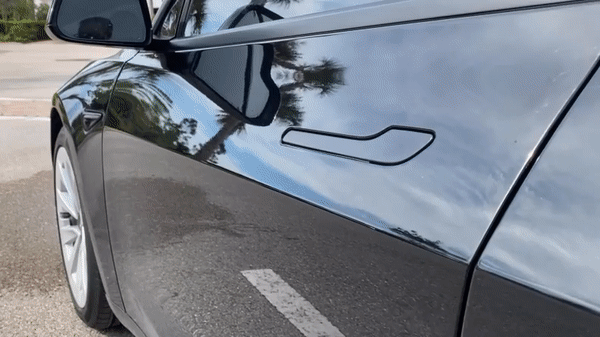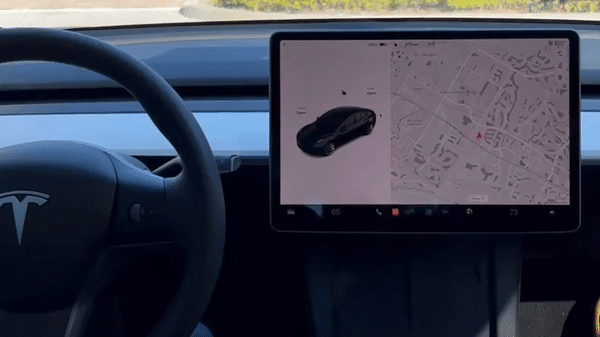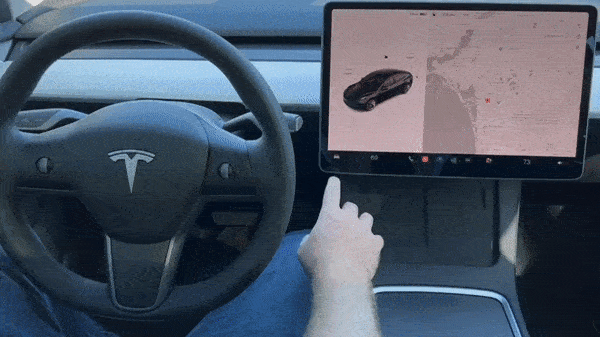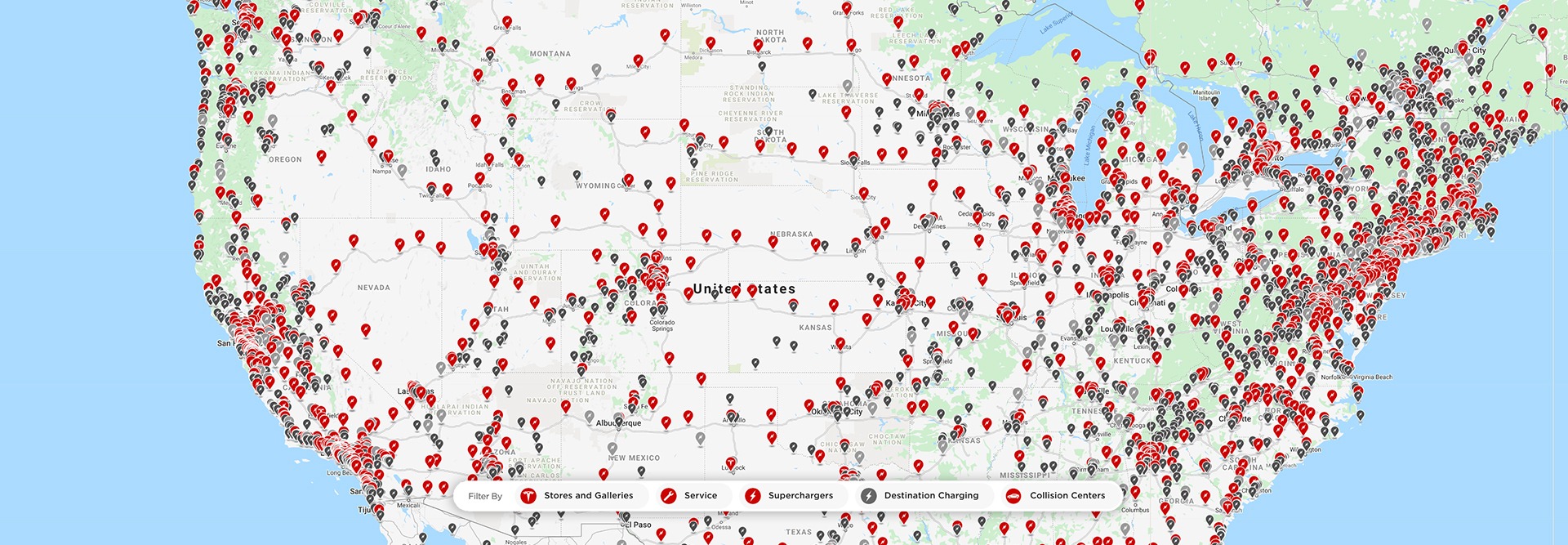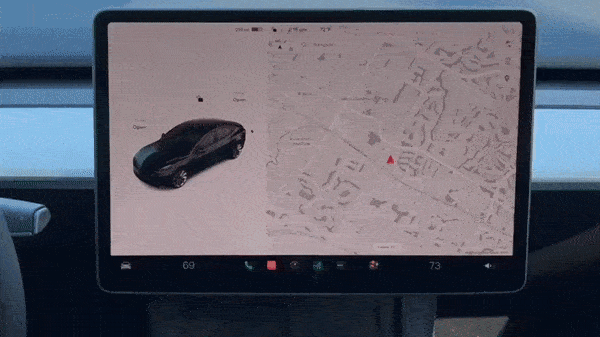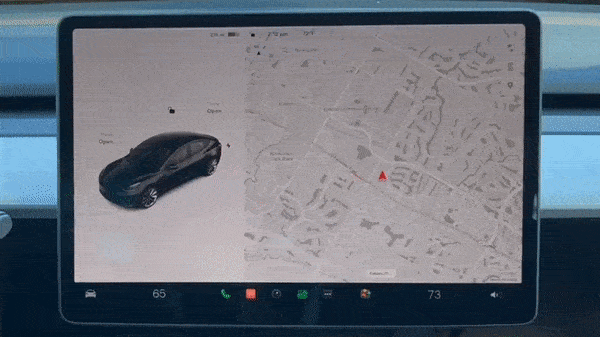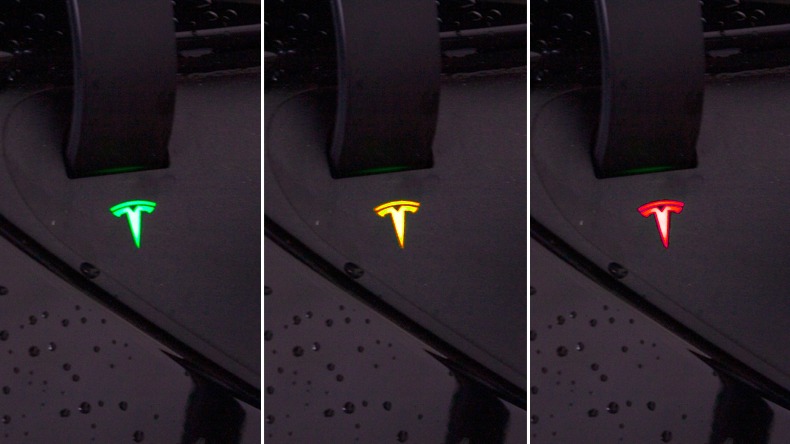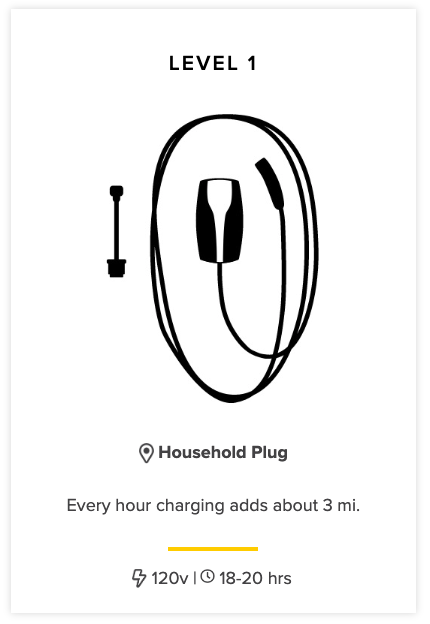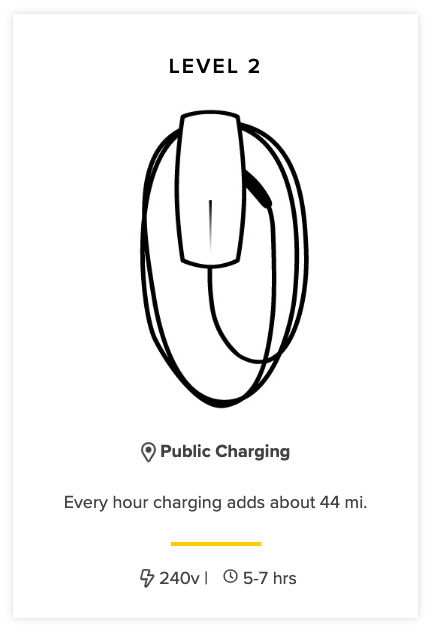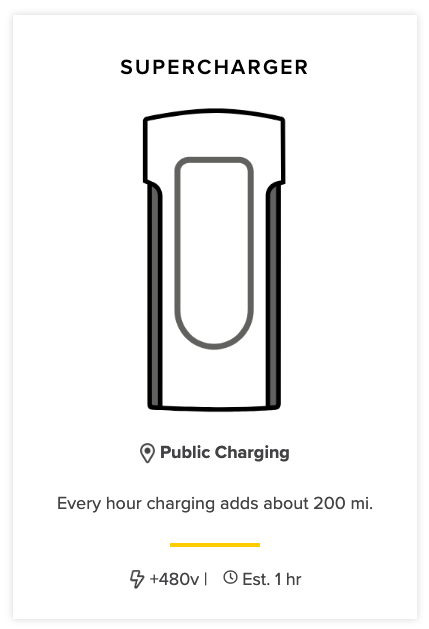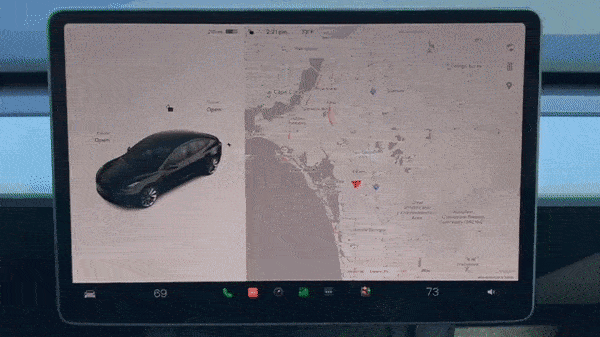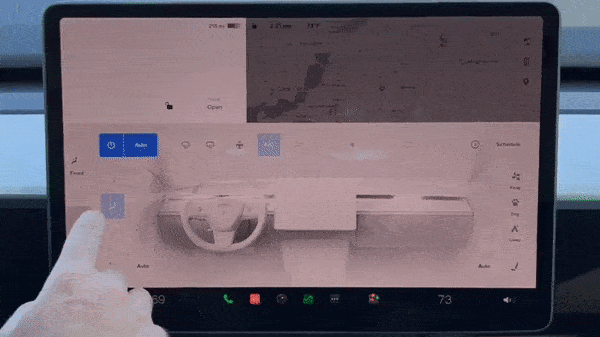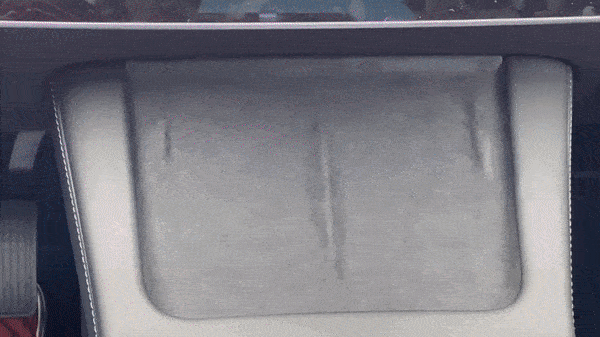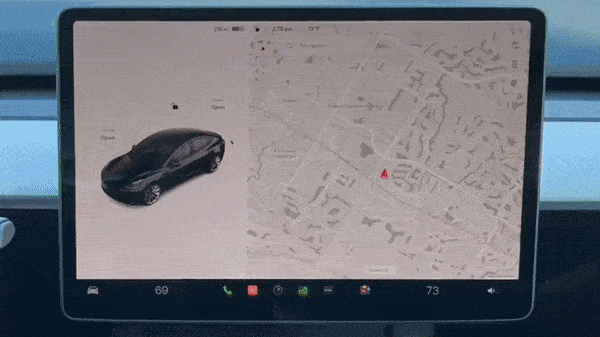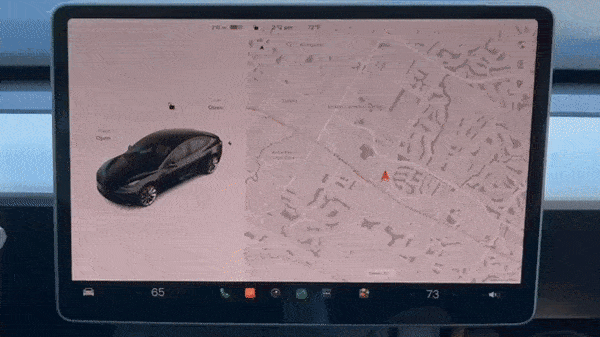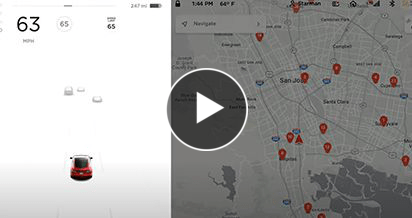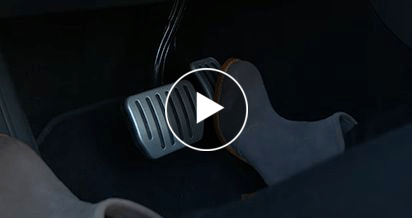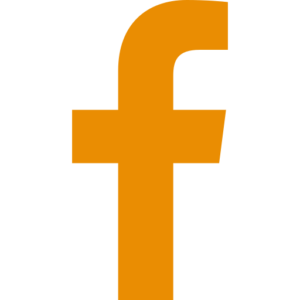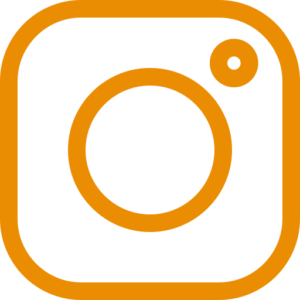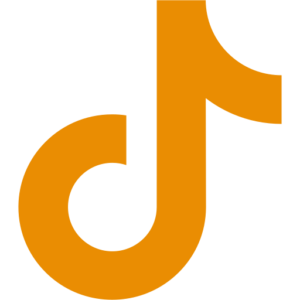LOCKING / UNLOCKING THE CAR
Place the key card near the circle by the driver’s window to lock/unlock while outside the car. Once inside the vehicle, select the lock image on the touchscreen or wait for the doors to automatically lock within 15 seconds of driving. Doors unlock automatically when you shift into park.